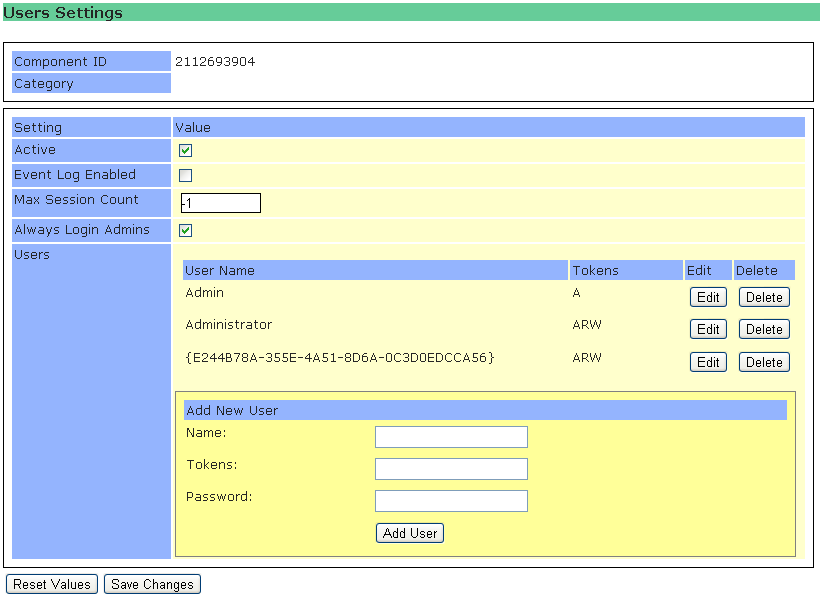
The Users options work in combination with the Secure Server setting of the Server Engine. If this option is set and at least one user with administration rights is defined, the server enforces a log on when a session or the server user interface is connected.
Add Users
Adding a user is straightforward, just enter User Name, Password and select the rights for the user. Then press the Add User button to create a new user.
The tokens define the access rights and have to be any combination of A(dmin), R(ead) and/or W(rite).
Note that these users are only used to access the server from 3rd Part applications or Web Scripts. Within Navigator Systems' applications, the management of users is performed within the client application.
Users that are created within the client application are referenced on this page with a GUID such as {E244B78A-355E-4A51-8D6A-0C3D0EDCCA56} and MUST NOT be edited within the Server application.
Change a User
To change a user, click the appropriate edit button. The details will be visible in the Add New User fields. Click Add User and the selected user in the list will be replaced with the settings just entered.
Click Save Changes to save this.
Delete a User
If you click Delete, the selected line and thus the user is deleted.
Max Sessions
The Max Sessions option limits the number of sessions that can be created on the server at any time. A client that tries to connect to the server once this limit is reached will receive an error message. For this option to work the Secure Server option of the Server Engine must be activated.
If you still want an Administrator to be able to logon (even if the limit is reached) please set the Always Login Admins to true.