A tag is a keyword or term assigned to a piece of information and this kind of metadata helps describe an item and allows it to be found again by browsing or searching. Tags are generally chosen informally and personally by the tags creator although they may also be chosen from a controlled vocabulary.
Tags are frequently used just as a visual aide-memoire for the user, but in a database application, such as HireTrack NX, they can also be treated as "custom fields" which can be then used to enhance various "data out" displays such as:
| • | Query or searches for specific datasets for example: Jobs for customers with the |
| • | Reports which can display data based upon which tags are assigned for example: value of items tagged as |
| • | Dashboard panels that display information based on tagged data such as: |
From the Configuration Book | General | Tags the descriptions of the Tag categories and the colours of the tags can be configured
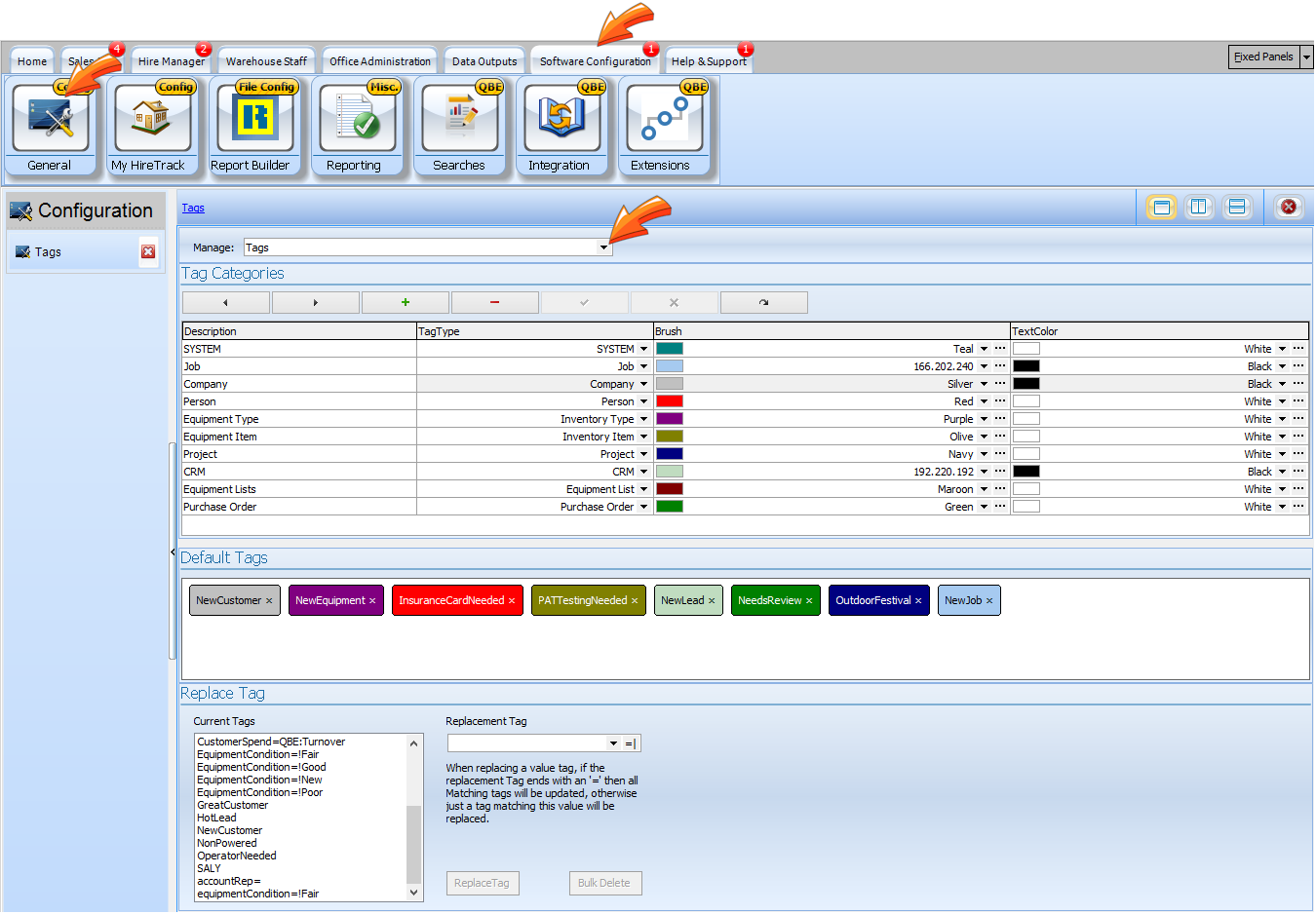
Tag Categories
The Description column
|
Sets the wording used to describe the destination on the popup menu. |
TagType Column |
Selects which category of Tag is represented. Note that one row per TagType must exist. HireTrack NX will automatically create any missing rows. |
Brush and Text Color columns |
Sets the background colour of the tag and the TextColor sets the colour used to write the text on the tag. The dropdown arrow allows the user to select from a range of standard colours whilst the Ellipsis button allows the user to define their own colours |
Default Tags
Default Tags are automatically applied upon the creation of a record in the specific category. For example you may require testing of any new equipment type entered in the database. Upon creation of that type, a default tag or tags in the Equipment Type category will be applied to that type. Once the test is completed, the default tag is deleted from that type of equipment.

Default tags will be created in the System category and therefore require to be assigned to their relevant category before they can be used.
Replace Tags
Many times tags will be created in error or a tag is no longer needed. From the replace tag form in the Tags Configuration, it is possible to either delete all the records with the errant tag or replace the errant tag with the correct tag.
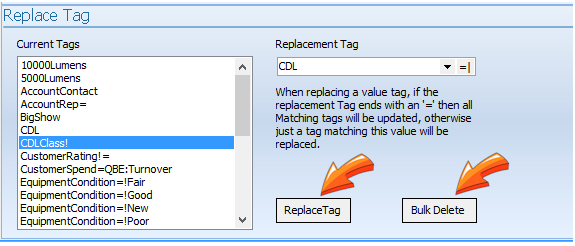
In this example the Tag CDLClass! will be replaced with the tag CDL throughout HireTrack NX, or it can be deleted from all the records for which that tag is attached.
Smart Tag Hierarchy
This chart details how smart Tags are created elsewhere in the program and how they ripple down to the appropriate page.
Place a Tag in this Book | Tab |
Set Destination Category to |
Tag Appears here |
Based on this data |
Address | Company |
Job |
Job Book |
Client |
Address | Company |
Project |
Project Book |
Venue |
Address | Company |
CRM |
CRM Book |
Lead -> Company |
Address | Company |
Equipment List |
Equipment List |
Venue & Client |
Address | Company |
Eq type |
Inventory Book |
Supplier & Manufacturer |
Address | Company |
Person |
Address |
Linked Company |
Inventory Book | Type |
Equipment List |
Equipment List |
Type in Sort |
Job Book | General |
Equipment List |
Equipment List |
Eq list -> Job |
Purchase Order |Buying New Inventory |
Item |
Inventory Book |
Items -> PO |
Inventory Book | Type |
Item |
Inventory Book |
Items -> Type |
Project |
Job |
Job Book |
Job -> Project |