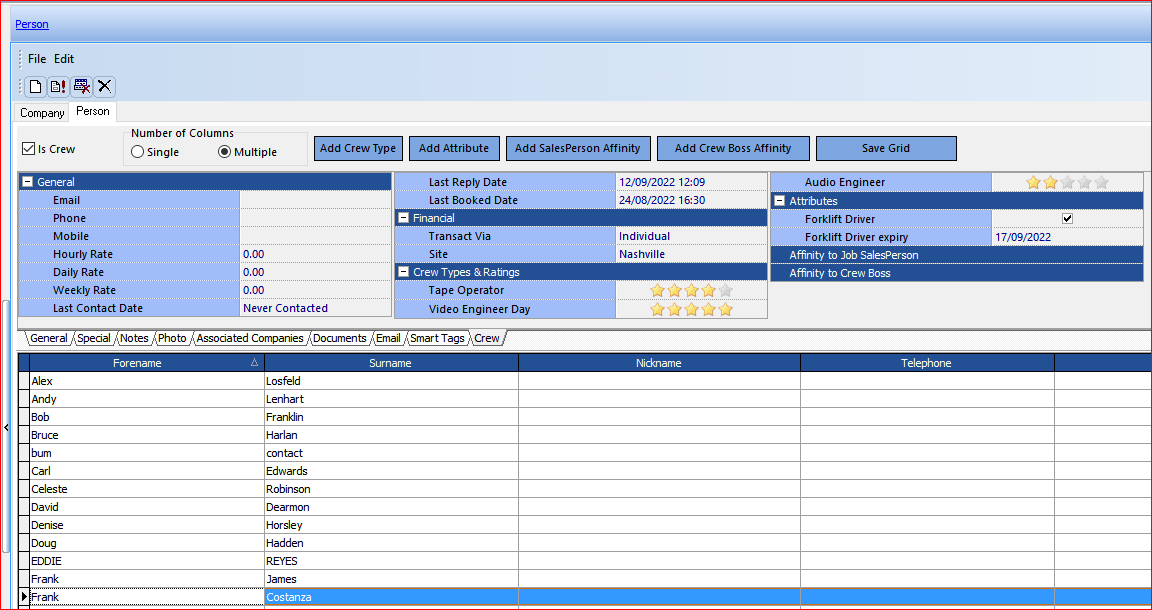If you are an existing HireTrack NX admin, moving from legacy crewing to enhanced crewing, there are several areas of the program that need to be configured.
It may be helpful to get onto the system at a time when no one else is going to be using it,
Turn on enhanced crewing in the rules, create a job and then turn off enhanced crewing, that way you can have one job to use as a test whilst you are setting things up.
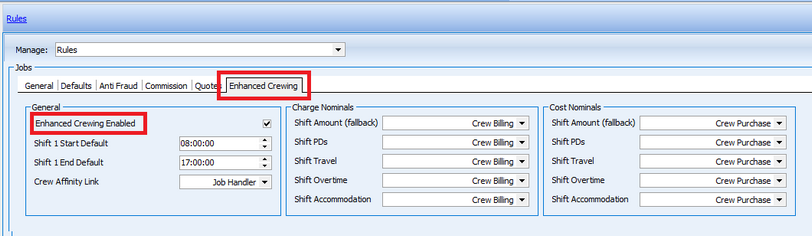
If you are new to HireTrack NX, then Enhanced Crewing will be enabled by default, but you may still need to configure it to your organization's requirements.
Setup Overview
The Enhanced Crewing in HireTrack NX uses a “spreadsheet interface” to schedule crewing requests over specific days (Activities) in the form of Crew Shifts.
| 1. | Rules. First you need to enable “Enhanced Crewing” in the Config Book’s Rules. |

Note how you also have the opportunity here to specify default shift Start and End times. The Crew Affinity link is explained here and default Nominals should be assigned for Invoicing (Charge) and Ordering (Cost).
| 2. | Crew Types. The setup has been extended to include defaults rates and price schemes for paying crew. There are also defaults for PDs & Travel for both charging and paying. |

Note: the Rate Compare column is to allow a Crew type to be compared with the Hourly or Daily rate assigned to Crew in the Address Book in the Position Booking interface so that it’s easy to see if a person being booked for a position is being over or under paid for the job.
| 3. | Crew Pricing. Because Enhanced Crewing is “shift(s) per day” based, the methods for working out how much to charge for and pay people have to work in a completely different way to Legacy Crewing. As such there is a new interface for writing and editing your crew pricing scripts, and new built- in “Time Periods” functions to assist you in your code. To get you started 4 sample scripts (written in Pascal) are supplied, each illustrating 4 different methods for working out crew charges/costs. |
Note: these price schemes almost certainly will NOT be right for you and so will need adjusting accordingly.
In the screenshot below you can see two new schemes that have been created in the editor by the user; then s/he can click on the Samples dropdown button to select a template that will illustrate how to write a price scheme in the new way.
Note: When HireTrack NX is upgraded to use enhanced crewing, scripts with a similar name as the legacy crewing will be created, but with no code. E.g if legacy crewing has a script called Public Holiday pricing that calculates the price based on working over a public holiday weekend, the enhanced crewing will also contain a script called Public Holiday pricing (EC), but that script will contain nothing more than a warning message that the script needs to be written. The (EC) suffix indicates that this is an enhanced crewing price script.
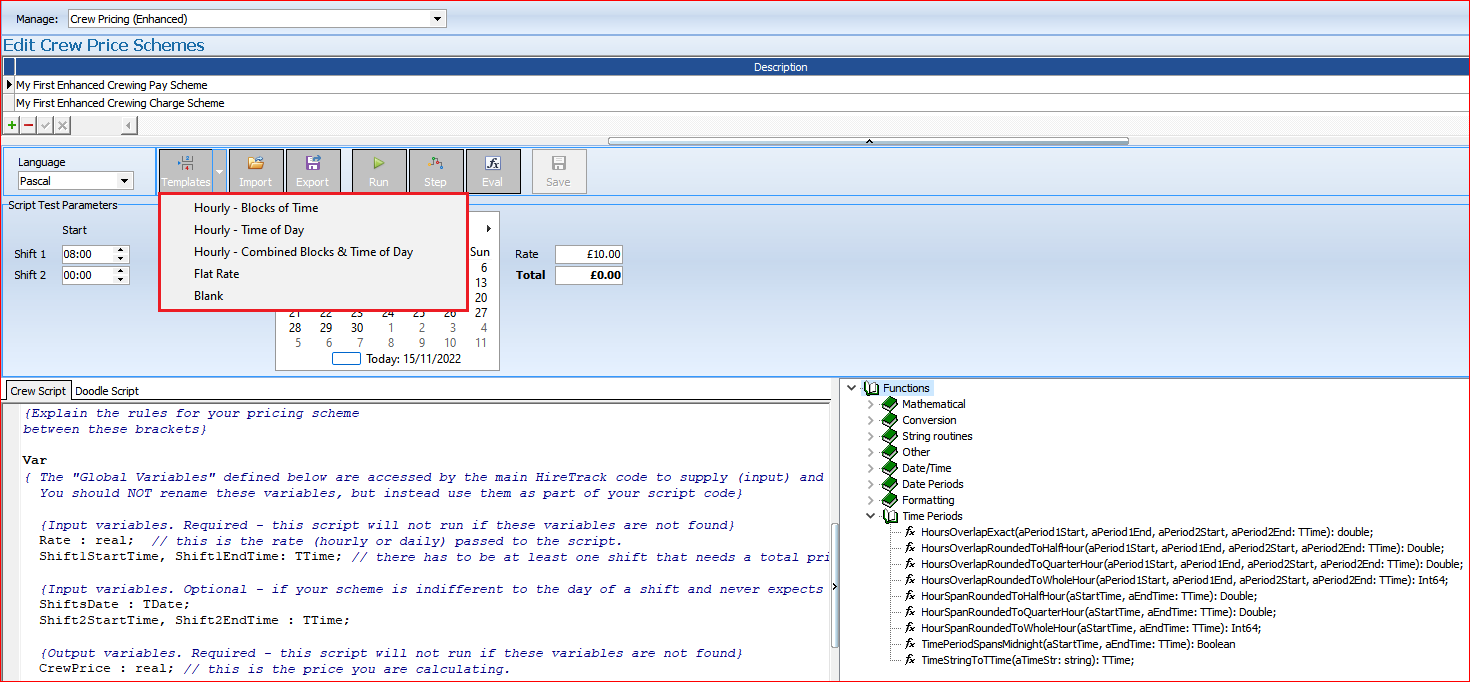
| 4. | Crew Tasks - Configuration Book, Database Lookups |
These records are used to book out crew to non job related “all day” activities in order to make someone unavailable for a whole day. All the records in this table would have applied to the Legacy Crewing model and so it may be more convenient to add new ones specifically for Enhanced Crewing. Then the value of the Status column affects what is displayed in various controls where crew tasks are assigned (e.g. Old Crew Planner or New Crew Planner)

| 5. | Crew Attributes - Configuration Book, Database Lookups |
The page allows you to create and assign (although this is also possible to in the Address Book) Attributes for crew. Attributes might be a skill, like “Forklift Driver”.
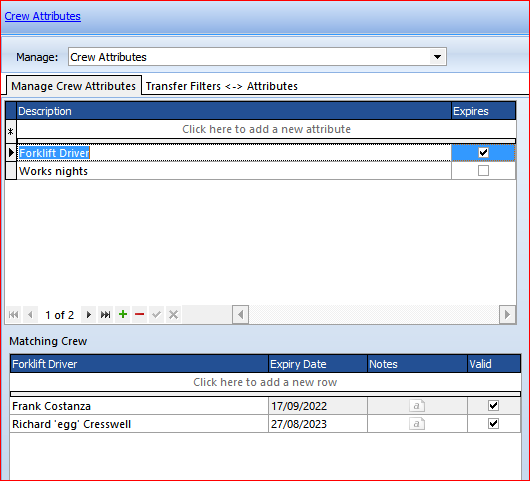
NOTE 1: Attributes should be distinguished from People (Special) Filters, the latter applying to any person in the Address Book and which may have been used until Enhanced Crewing to tag crew so that they can be filtered in Crew assignments. Attributes allow you to clean up your People (Special) Filters for people; and to this end the configuration form for Attributes also allows you to migrate Special Filters to Attributes:
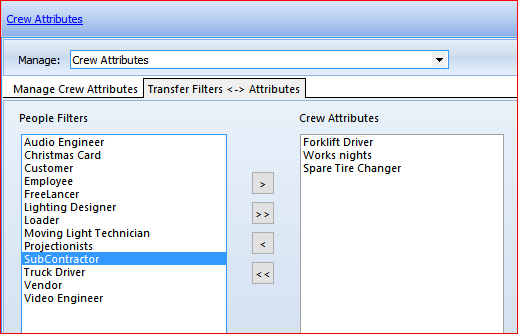
NOTE 2: the screenshot above reveals that People (Special) Filters are also often used to classify Crew, and this too is now refined in the Crewing setup page of the Address Book (see below)
| 6. | Address Book - Crewing set up. |
As well as Attributes Crew can be assigned Crew Types and a “rating” for how skilled they are as a Crew Type applied. In addition, “Affinities” between Crew and Job Handlers/SalePersons and other Crew (Crew Boss) can be defined so that when Booking crew you can see the compatibility between who you are booking and the Job Handler/SalePerson (See Rules above for this) and the Crew Boss.