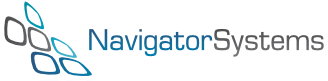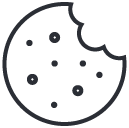In this release
- Custom Branding
- Ready Prepped Equipment
- Section Narratives
- Restricted Users
- Smart Tags
- Equipment Location in Warehouse
- Purchase Order, Allocate incoming invoices
- Address Book Tidy Up
- My Sounds
- Flexible Composites
- Stock Check
- Multi Warehouse enhancements
- New Rules
- IT Admin Functions
- Report Logo Validation
- QBE
- Extensions to charts
- Inventory Book
- Visibility Options
- Sales items
Custom Branding

This allows you to display your logo within HireTrack NX. This might not sound like much, but our research has shown that companies that do this find that their users “buy in” far more than those that don’t. We’ve also added the Form Close control to the left hand navigation panel to improve the user experience.
Ready Prepped Equipment
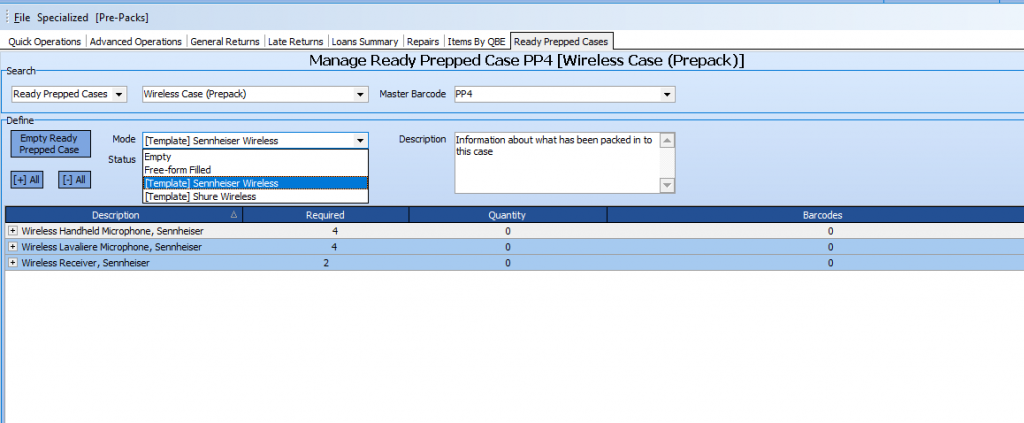
We believe this is going to be a major time saver for the warehouse and cost saver for your business. Ready Prepped Equipment allows equipment to be prepped when it returns from the previous job and stored in cases ready to be used on the next appropriate job. Ready Prepped cases can contain both barcoded and non-barcodes equipment, they can also be searched, so if for example you need to send out a desk with a couple of personality cards, you can quickly search your equipment to find out if there’s already a suitably configured desk on the shelf.
Section Narratives
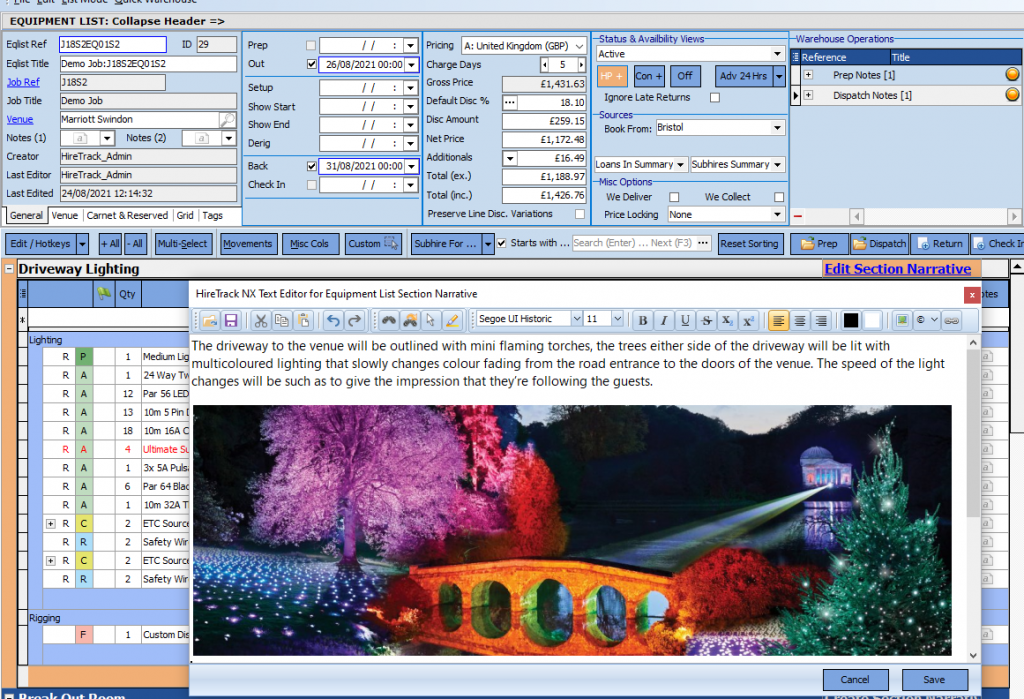
We’ve found that more and more of our users are creating what we call “Unicorns & Rainbows” quotes. This is where the client wants a description of what you’re going to do e.g “the driveway to the venue will be outlined with mini flaming torches, the trees either side of the driveway will be lit with multicoloured lighting that slowly changes colour fading from the road entrance to the doors of the venue. The speed of the light changes will be such as to give the impression that they’re following the guests.” rather than a list of equipment however the actual equipment required is still listed on the equipment list to allow the correct price to be calculated and the availability to be viewed. Section narratives allow the user to write about what the customer will experience, instead, or as well as, providing a simple list of equipment.
Restricted Users
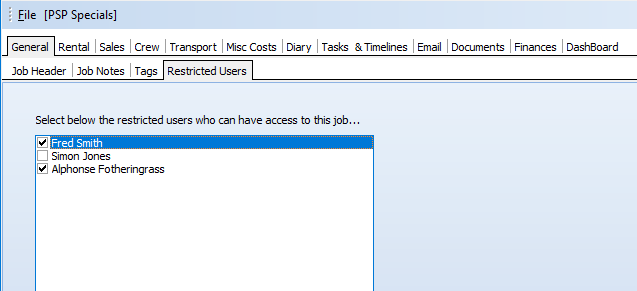
There are times when you want to allow freelancers access to the job they’re working on, but without giving them access to all the other jobs in HireTrack NX. By making them a Restricted user they will only have access to those specific jobs.
Smart Tags
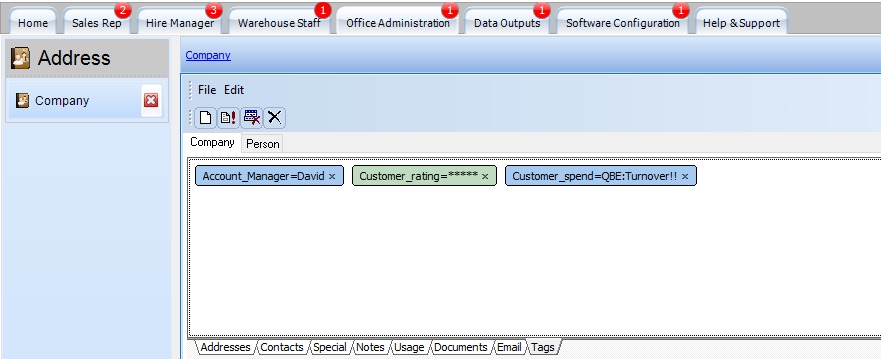
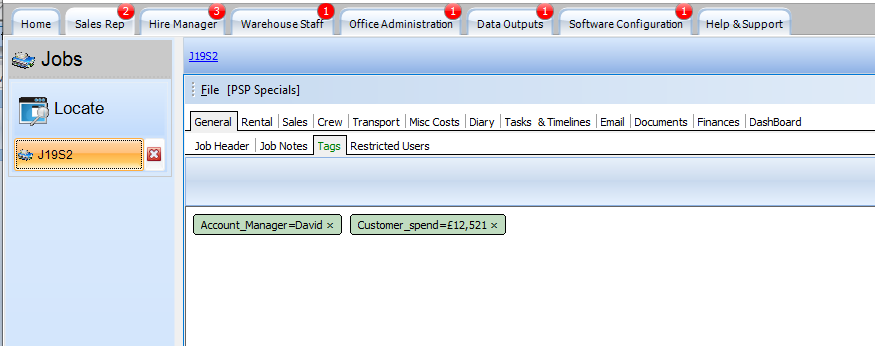
Smart Tags in HireTrack NX take the normal “type anything” tags found in many applications and enhance them in a number of ways that allows them to be used as alternative ways to collect and react to data. Smart Tags can be auto-allocated e.g add a Tag “AccountOwner=David” to a customer and whenever a new job is created for that customer, the AccountOwner will be available within the Job Book. Smart Tags can also report on data, so for example a Smart Tag called “Turnover” could be used to calculate the Year to Date turnover of a client and display it in the address book or in the Job Book.
Equipment Location in Warehouse
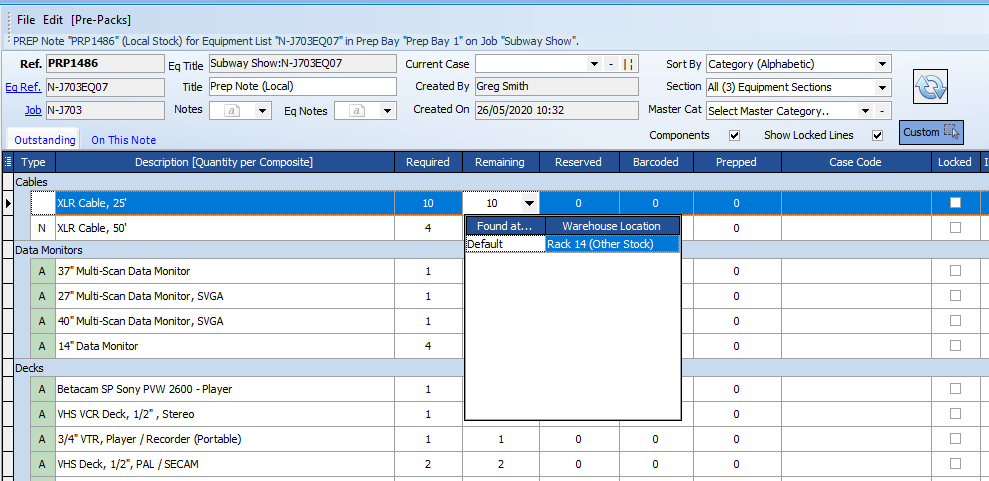
When prepping equipment this useful widget allows the user to view where the equipment is located in the warehouse. This works for both Barcoded & non-barcoded equipment.
Purchase Order, Allocate incoming invoices
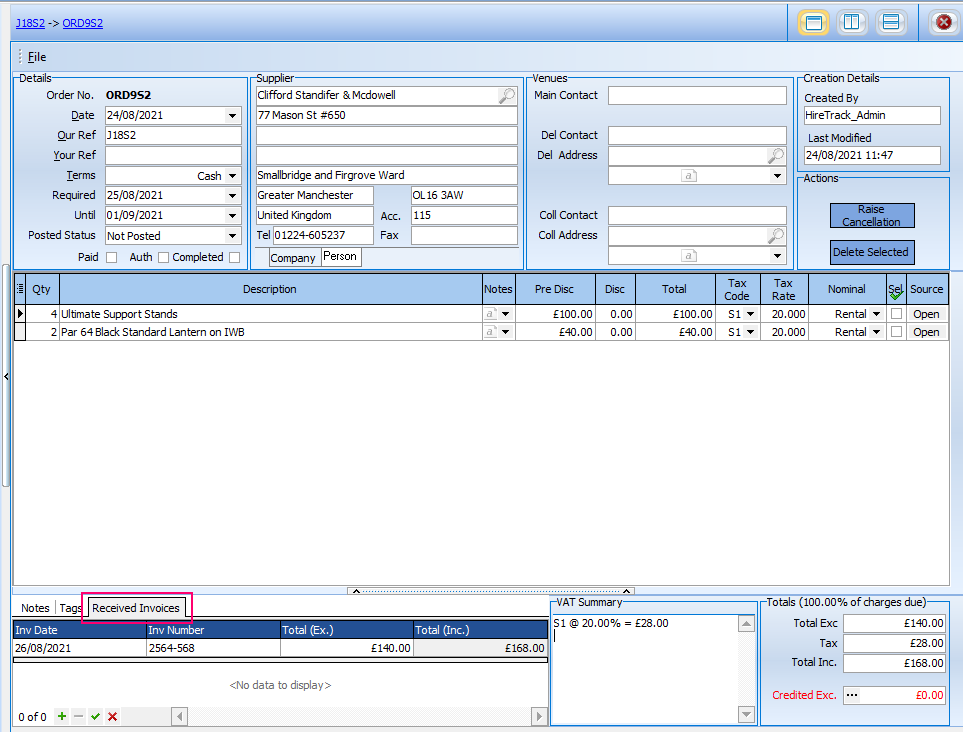
This allows incoming invoices to be allocated to outgoing purchase orders.
Address Book Tidy Up
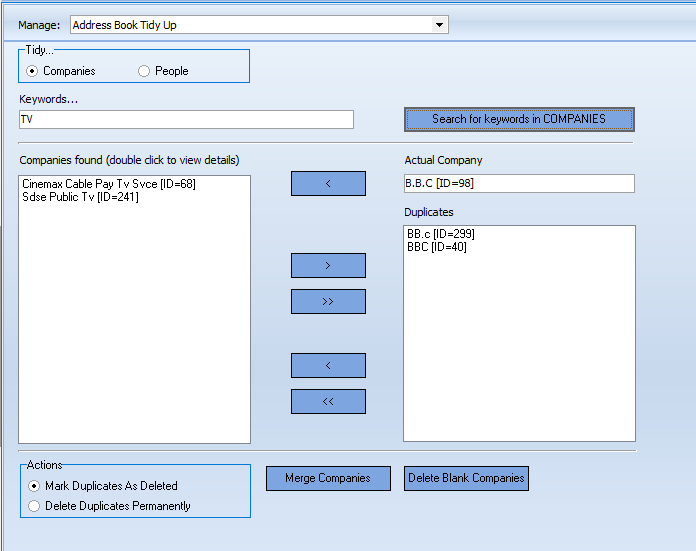
How often have you ended up with wrongly spelled customer names or customer names entered more than once with slightly different spelling for example BBC, BBC TV & B.B.C – the address book tidy up allows you to merge all the data from these spurious records into the one correct record.
My Sounds
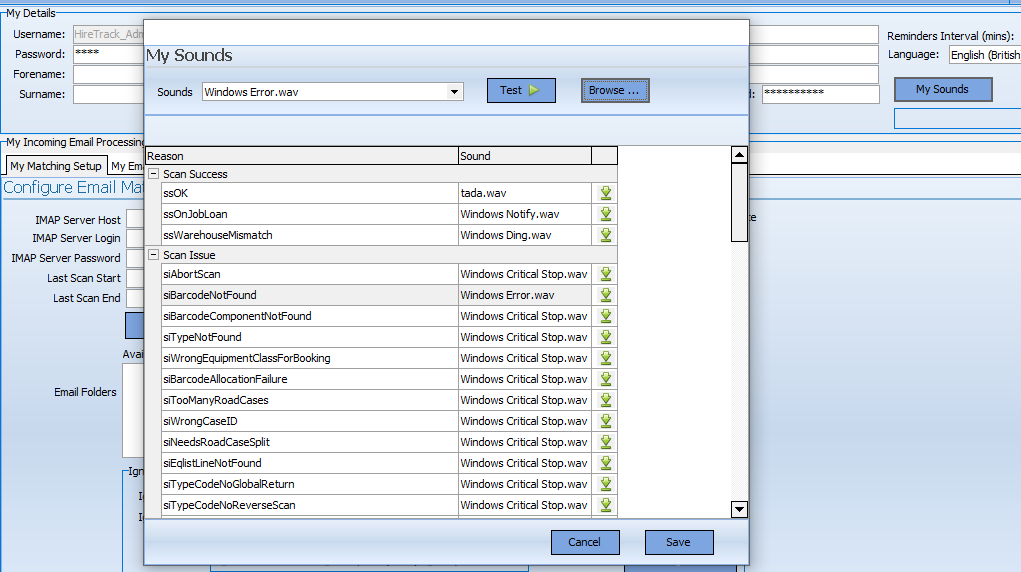
Users can now set the different sounds for warehouse events, such as “Barcode not recognised” from within HireTrack NX. This makes the feature available to users that might not have previously had access via the Windows control panel.
Flexible Composites
If this option is globally enabled it becomes possible to modify the quantities of a composite component required for a specific instance of the composite and to adjust the barcodes in a composite barcode.
Stock Check
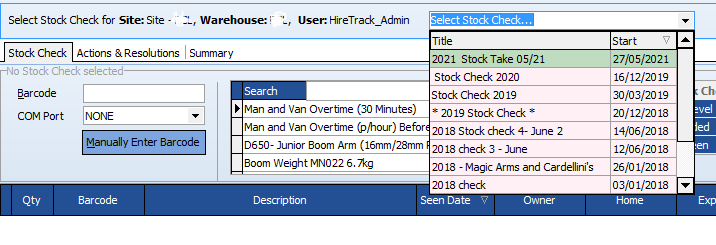
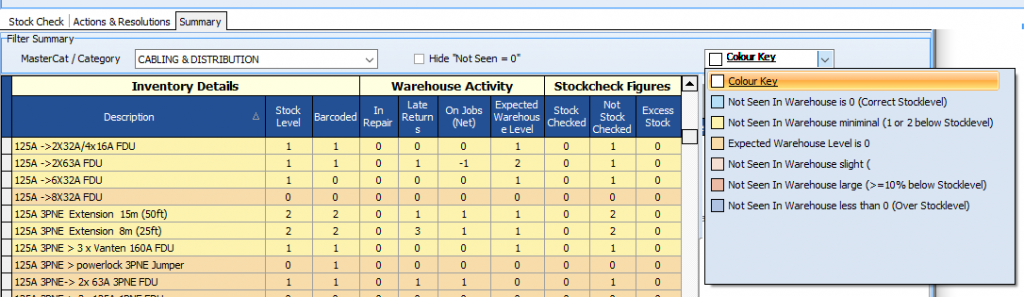
The stock check has been enhanced to show active and inactive stock checks as well as colouring the shortages to help delineate the different levels of issues.
Multi Warehouse enhancements
Warehouse Feedback On Return
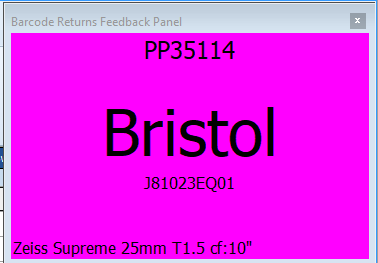
Return & Check In Notes and General Returns – “Warehouse Feedback On Return” popup not only displays the barcode & type just scanned, but also, in a multi-warehouse scenario, the equipment’s expected location.
New Rules
Several new rules have been introduced to HireTrack NX to automate some areas of the rental process.
General Returns – “General Returns AutoReturn Job Loans”.
Operations Notes – “Force the Next Warehouse Operation to auto-process when the form is closed”.
Prep Notes – “Keep barcode and Auto-process”.
Barcodes on Job Loans normally have to be returned to their donor warehouse (loan return); this option allows the barcode to be scanned straight onto another job at the borrowing site, auto-keeping the barcode as part of this process, meaning the new Prep will be Prep (Loan)
Prep Notes – “Auto-process loan return and Dispatch”.
Barcodes on Job Loans normally have to be returned to their donor warehouse (loan return); this option allows the barcode to be scanned straight onto another job at the borrowing site but rather than “keeping” the barcode it auto returns it and creates a new loan that is auto dispatched and make available, meaning the new Prep will be Prep (Loan)
Prep Notes – “Auto-process loan return and Prep”.
Barcodes on a Job Loan have been returned to the donor site physically, but not processed for a Loans Return by the borrowing warehouse; this option allows barcode to be scanned onto a job on the donor site whilst auto loan returns the barcode before it’s prepped.
IT Admin Functions
INI startup
It is now possible to pass all the initialization settings that would normally be read from HTNX.ini directly to HireTrack via the command line as a JSON string.
Active Directory
Active directory code rewritten to use LDAP server rather than WinNT service, to support Windows Server 2019. The active directory service now searches through all OU to retrieve users.
Registry settings moved.
All settings have been moved from the Windows registry to a new table user_settings.nx1, this allows admins to edit a user’s settings without requiring access to their registry hive.
External Documents
It is now possible to store external documents as DreamObjects (https://www.dreamhost.com/cloud/storage/), rather than as files on the local server.
Report Logo Validation
When the user adds a logo image file to the report config, the size is verified and the user informed if the logo will create an unusually large report file (high on memory & disk space).
QBE
The popup QBE data entry form now supports both a Date picker and a Date Time picker.
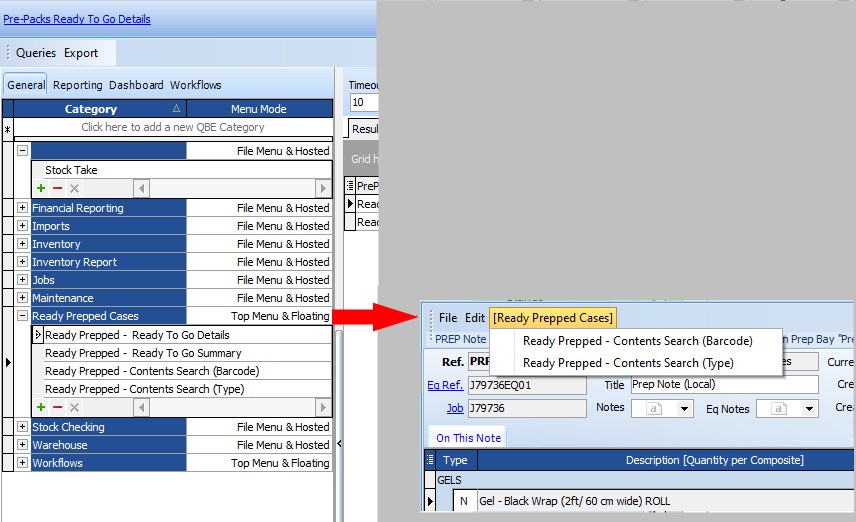
It is now possible for QBE’s to run in context, either as a popup form or as a form in their own right. They QBE’s can additionally either be attached to the File | QBE menu or can create their own menu.
Extensions to charts
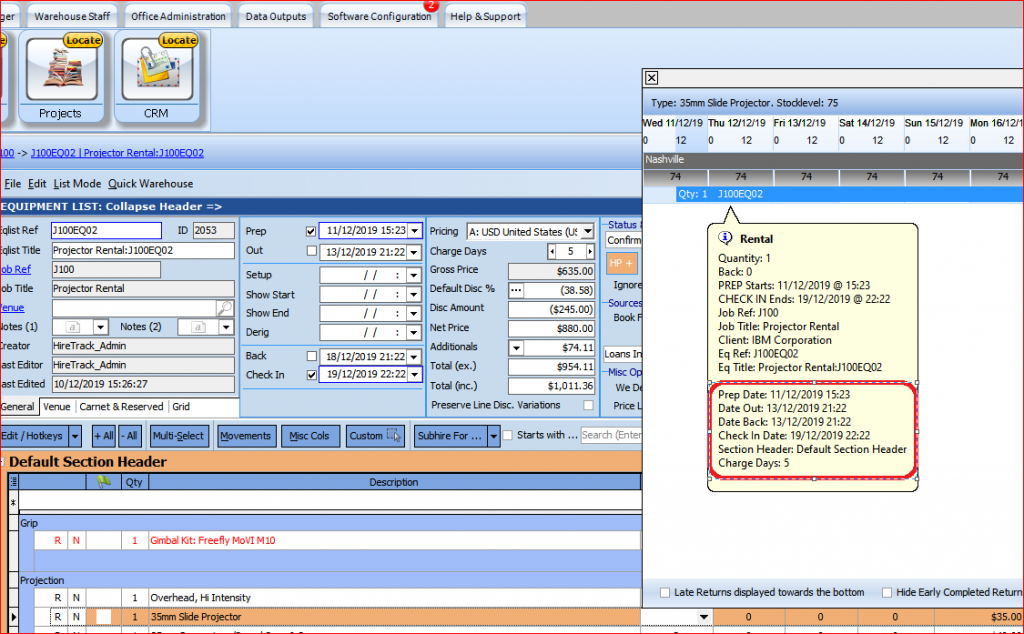
The QBE Extensions facility allows specific areas of the program (Availability GANTT and Planner) to show customisable extra popup information, driven by the user’s requirements.
Inventory Book
Exclude from Markup
We’ve added the option to exclude specific equipment from being marked up on a list. e.g if you’re a drape company and you charge a 15% “markup” as a cleaning cost, it’s now possible to exclude your truss from that charge.
Country of Origin

County of Origin and ISO Country values are now additionally available from a drop down control for ease of use and consistency of data. They can be overtyped if required.
Visibility Options
The visibility settings have been extended to
Always, Optional, Never & Retired. Never can optionally be overridden when creating a sales order to purchase new inventory
Sales items
Due to the requirement to calculate and display (in a normally hidden column) the margin on a sales line, it’s not normally possible to enter a non-standard price but instead the discount level has to be changed. This wasn’t possible if the sales price was zero (if for example it hadn’t been set up yet), so it is now possible to add a sales price in the equipment lists if the price in the inventory book is zero.