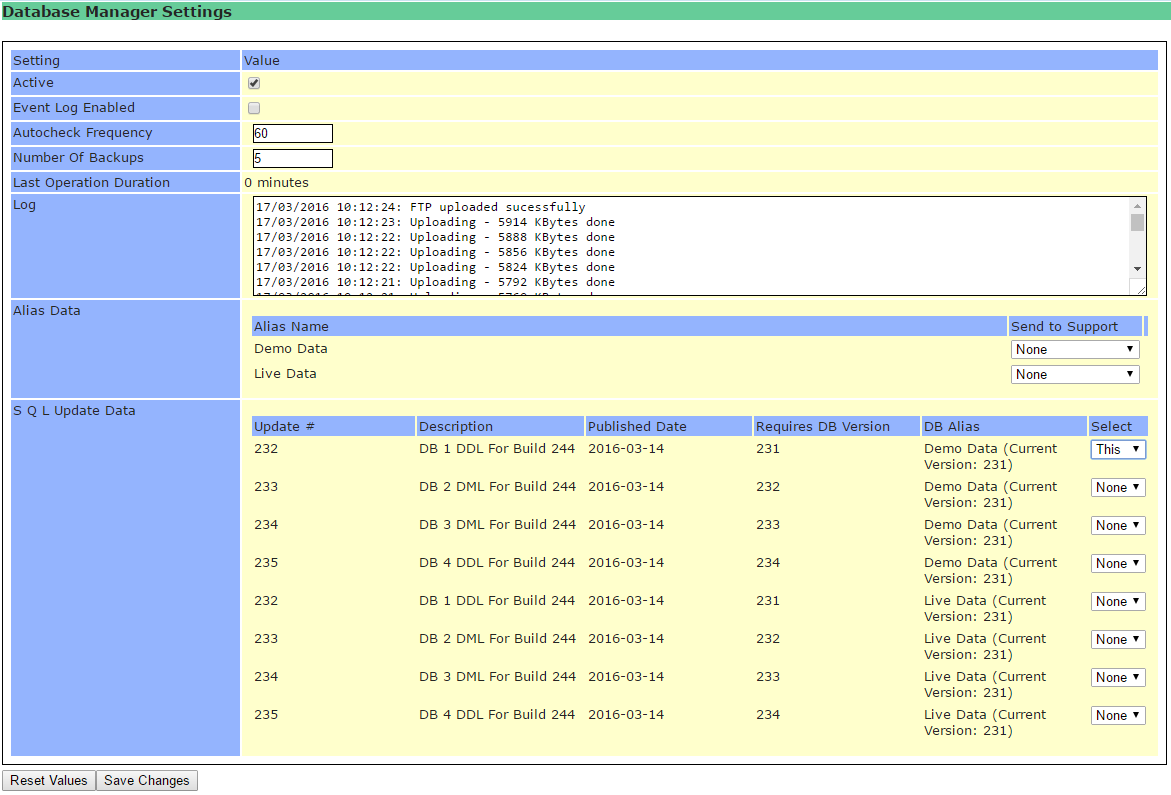
There are occasions when it may be necessary to update the client application database. This may be due to a new feature or a problem being discovered. Any updates required will be displayed here on an Alias by Alias basis. Only the updates relevant to the database version will be shown, so if an update is performed additional (later) updates may then become available.
Autocheck Frequency
The server will check online to verify if there are any updates. The autocheck frequency states how many hours should wait before checking.
Number Of Backups
How many backup sets to keep, creating a new backup will delete the oldest backup to maintain this number of sets.
Last Operation Duration
Before the update runs, the database is backed up. Depending upon the size of your database, this could take a considerable amount of time, during which the server will service requests from the client application slightly slower. This figure indicates how long the last backup took see Real-time Backups. The backup will be created in a folder off the current alias and will be given a name based around the date and time e.g Backup20121109150106
NOTE: This is a special backup and should NOT be used instead of regularly and securely backing up your data see backups.
Log
The log displays what happened on the last update

Alias Data
The Alias Data section lists all available Aliases and allows the user to send of copy of their data to Navigator Systems' technical support team.
In the Send to Support column, select This and then Press the Save Changes button. The data will then be uploaded to our FTP server.
There is no need for users to stop working whilst this is being done. Please note that we won't receive notification that your data has been uploaded, you will need to create a relevant support ticker.
SQL Update Data
This grid displays the available updates:
Update # - A unique number for each update
Description - What this update does
Published Date - When the update was released.
Requires DB Version - which DB version does this code update.
DB Alias - which database alias is going to be updated. This also shows the current version number of this database
Select - Choose This to apply this update.
Some updates require that no users are logged in to the database. If this is the case the following warning will be displayed when Selecting the update
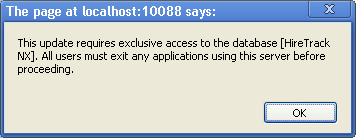
If you are happy with this, press OK and then Save Changes. If you don't want to run this update at this time, press OK and then change the Select from This to None