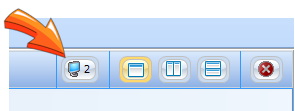Users can adjust how their screen responds with 3 controls located in the upper right corner of their screen.
Fixed/FlyOut Panels
The Fixed Panels selection keeps the icons under each tab visible. An Example would be:

However when changed to FlyOut Panels, the icons will only appear when the mouse is placed over the Warehouse Staff tab:

Split Screen
The user has the option of splitting the HireTrack Screen vertically or horizontally by selecting the icons to the in the upper right corner. The width of each form can be changed by moving the panel left/right or up/down.
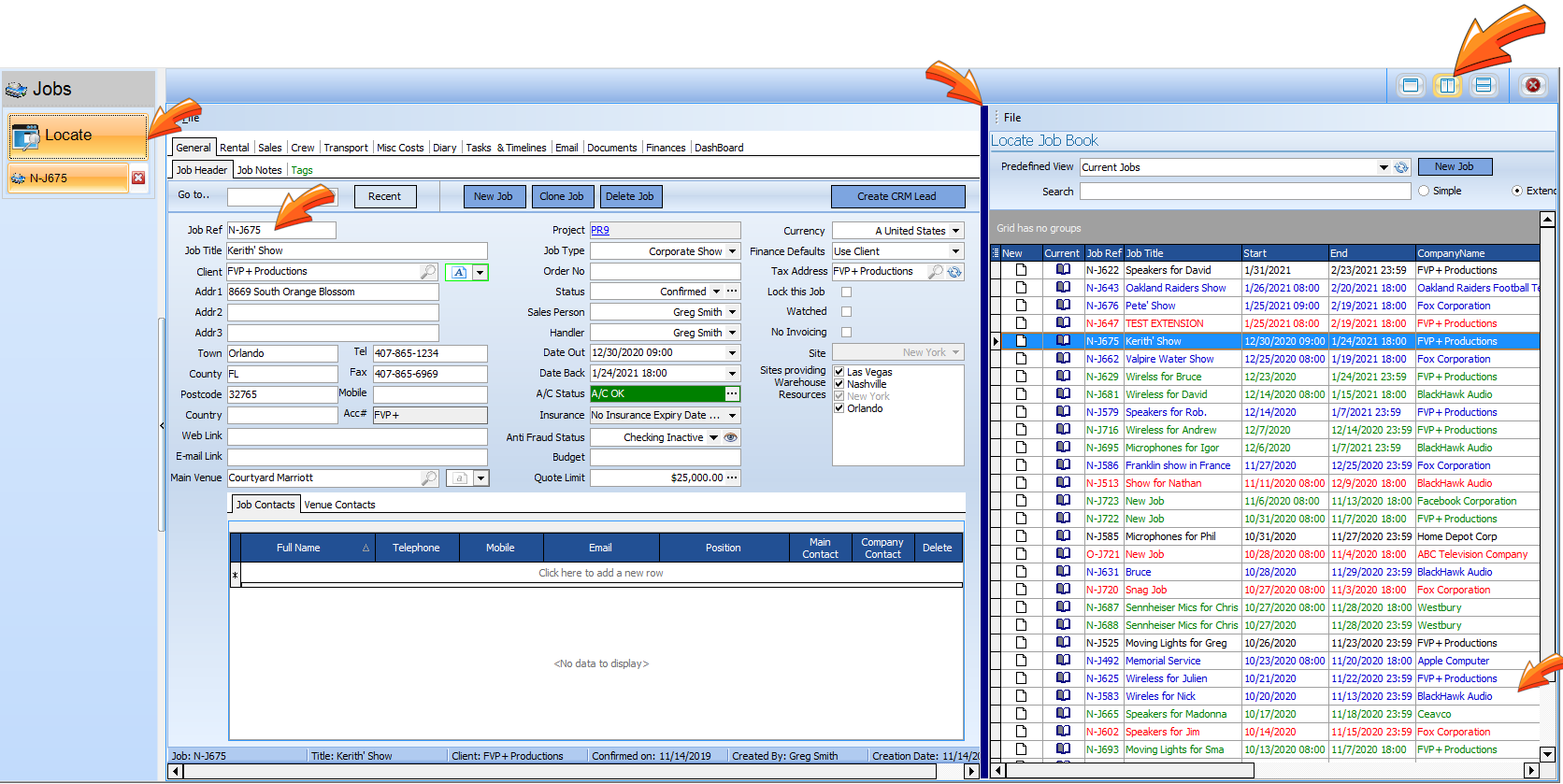
Detach Form
When operating more than 1 screen on your computer, it is possible to "detach" a form and drag it across your monitors without needing to expand the base HireTrack form across all your screens. Select your form and press the monitor button to detach. The total number of your monitors will appear here.