The Translation Functions of HireTrack NX allow a user to the change labels of the HireTrack NX User Interface for different languages or for custom terms and conditions.
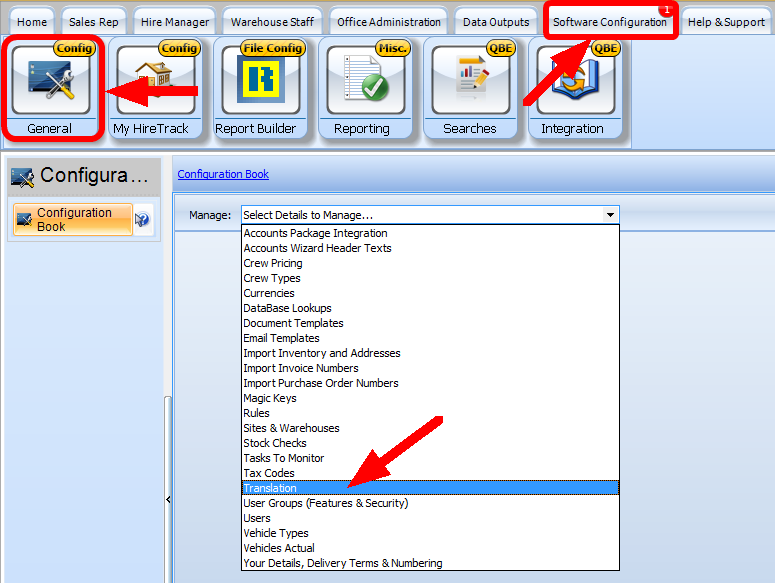
The first step is to familiarize yourself with form. Only 1 person at a time can edit/change the translation file, so it is important that you press the Lock & Edit Translation Button. This will lock the file and prevent other users from editing the translation file.
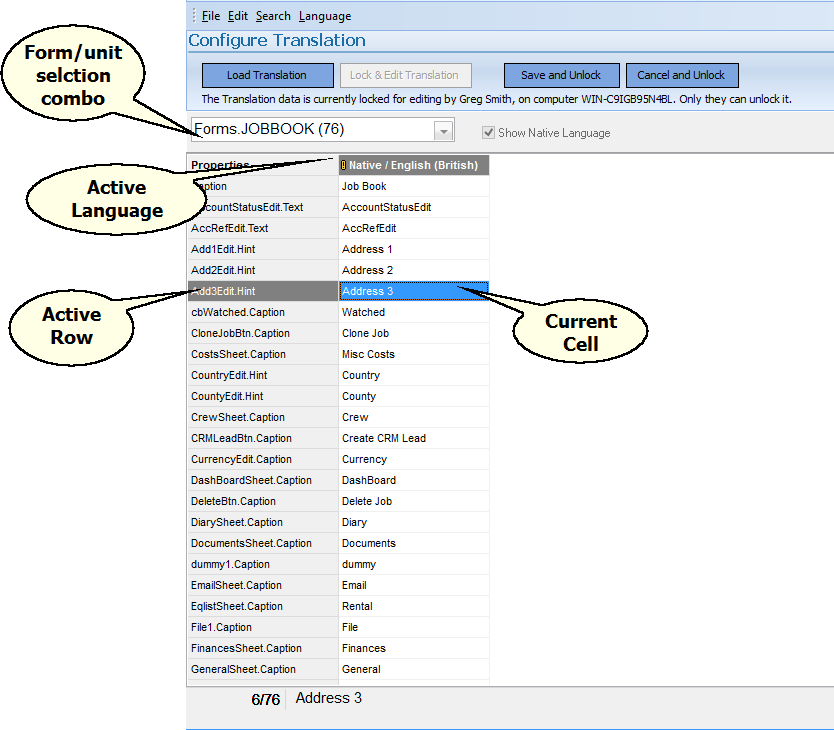
Create a new language
| 1. | From the File Menu Select Create New Language or Ctrl+N |
| 2. | From the Window select which language you wish to add.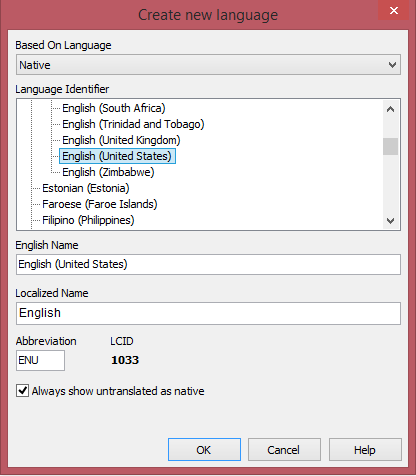 |
| 3. | Shown here, we have 2 additional languages open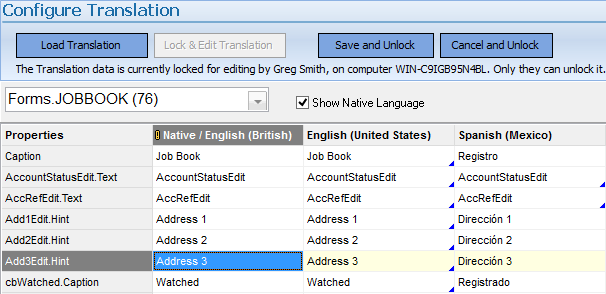 |
| 4. | Once open, the user can then edit the caption in the language as needed. |
| 5. | Once completed with editing, it is important to press the Save and Unlock button to allow additional changes by other users. |