Once a report has been created you can configure it to appear on HireTrack NX menu's and to set properties of the report - such as how it connects to the database and where it will appear and who will get to use it.
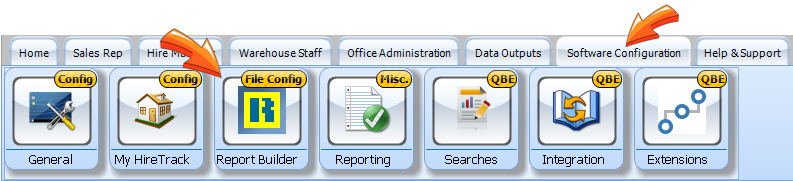
To set the configuration for a report first open the report configuration. This will bring up a browser window that will show you the available reports.
This button creates This button imports a
a new folder distributed report (see below)
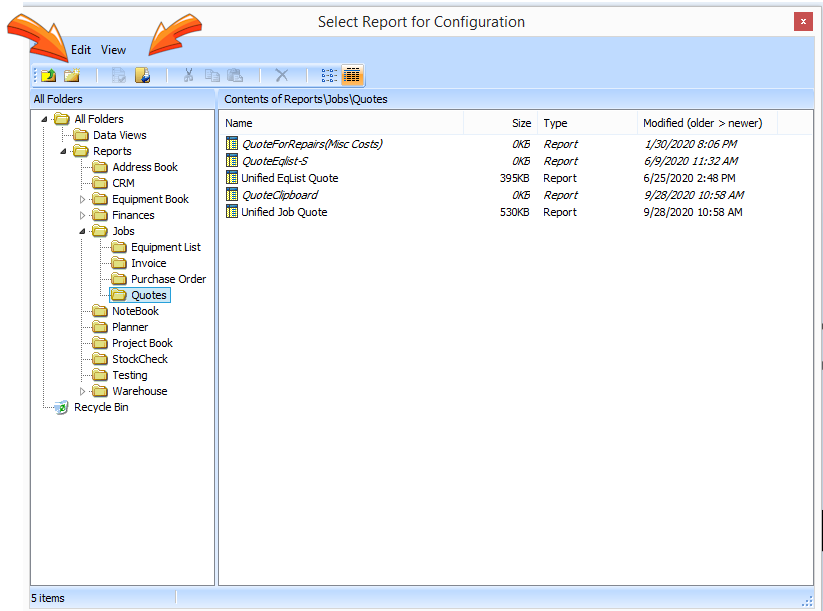
The folder system has been created simply as method of sorting and organizing the reports and has no impact on the configuration of the reports. You can create your own folders and sort and organize your reports.
To install a distributed report from a file:
| • | When the navigation window appears, click the small import icon that looks like a yellow folder with a blue globe |
| • | Within the File Locator pop-up that opens; navigate to the downloaded NXRPT file, click to select and then click Open |
| • | If you are importing a file that is already installed (i.e. a revised version of an existing report) you will be prompted to either overwrite, or for the report to be saved with a different filename |